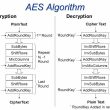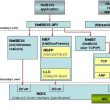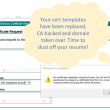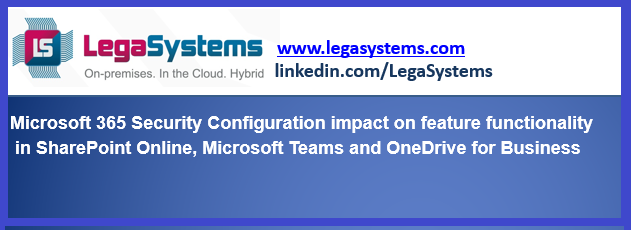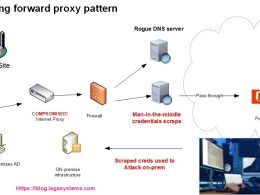Configuring/Changing the security controls can impact the security capabilities of SharePoint Online, Microsoft Teams, and OneDrive for Business in the following ways:
1. External Sharing: Disabling external sharing can improve security by restricting access to resources. However, it can also limit collaboration with external users or organizations.
2. Sync to Domain Joined Machine: Allowing sync to domain-joined machines can provide more secure access to organizational resources. However, it can also limit access to resources for non-domain joined machines, which may be necessary for remote or non-employee users.
3. Sync to Non-Domain Machine: Allowing sync to non-domain machines can improve access to resources for remote or non-employee users. However, it can also introduce security risks if the machines are not adequately protected.
4. Client Application: Allowing the use of client application can provide more robust features and functionality. However, it can also introduce security risks if the client software is not kept up-to-date or if it is installed on unsecured or non-corporate machines.
5. Web Client: Restricting access to the web client can improve security by limiting access to resources. However, it can also limit the user experience and reduce productivity.
6. Mobile Application download on Corporate Registered Device with Intune: Allowing application downloads on corporate registered devices with Intune can improve security by ensuring that devices meet corporate security standards. However, it can also limit access to resources for users with non-corporate registered devices.
7. Mobile Application download on Non-Corporate Device: Allowing applications to download on non-corporate devices can improve access to resources for remote or non-employee users. However, it can also introduce security risks if the devices are not adequately protected.
Table outlining the differences in security configuration and capabilities of SharePoint Online, Microsoft Teams, and OneDrive for Business for the mentioned specified features:
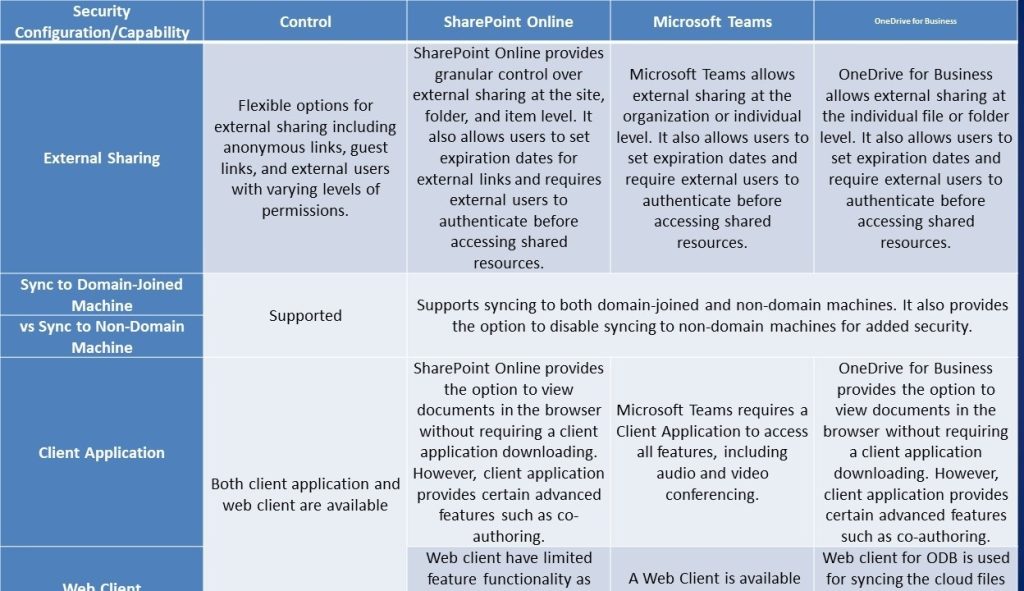
External Sharing Capabilities comparison between SharePoint Online, Teams and OneDrive for Business
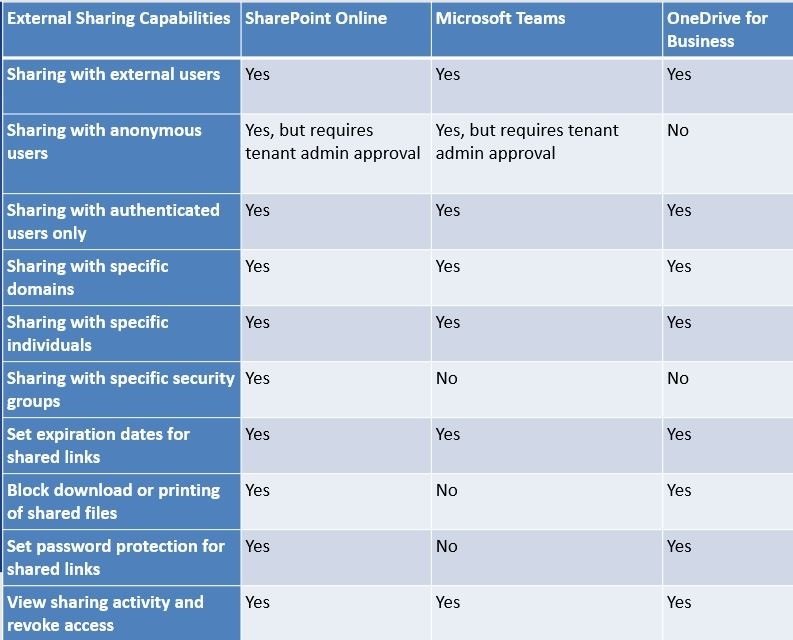
As you can see, SharePoint Online, Microsoft Teams, and OneDrive for Business have some similarities and differences when it comes to external sharing capabilities.
Both SharePoint Online and Microsoft Teams allow for sharing with external users, authenticated users only, specific domains, individuals, and the ability to set expiration dates for shared links. They also allow for viewing sharing activity and revoking access. However, anonymous sharing requires tenant admin approval in both platforms, and sharing with specific security groups is only available in SharePoint Online.
OneDrive for Business also allows for sharing with external users, specific domains, and individuals. However, it does not allow for anonymous sharing and sharing with specific security groups. OneDrive for Business does offer some unique sharing capabilities such as blocking download or printing of shared files and setting password protection for shared links.
Overall, while there are some differences in external sharing capabilities among SharePoint Online, Microsoft Teams, and OneDrive for Business, all three platforms provide a variety of options for sharing and collaborating with external users while maintaining control and security.
Comparison between SharePoint Online, Teams and OneDrive for Business for syncing to Domain joined vs non-Domain joined machines.
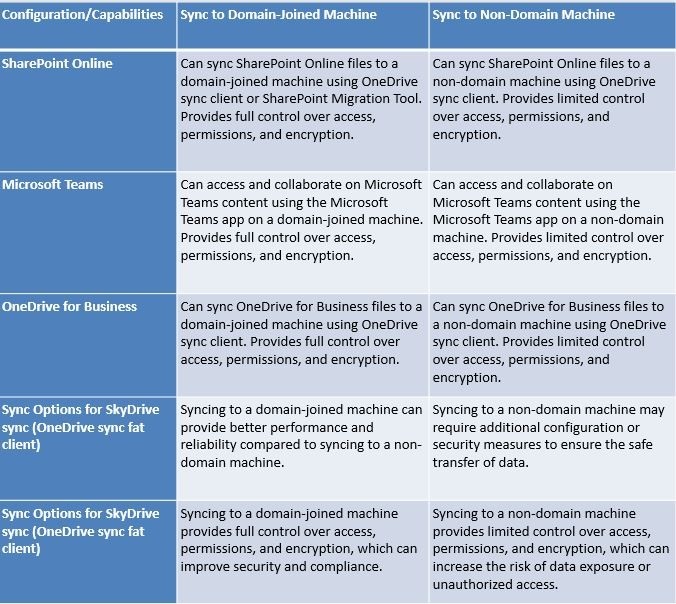
Differences in configuration capabilities of SharePoint Online, Microsoft Teams, and OneDrive for Business with respect to Client application and Web Client:
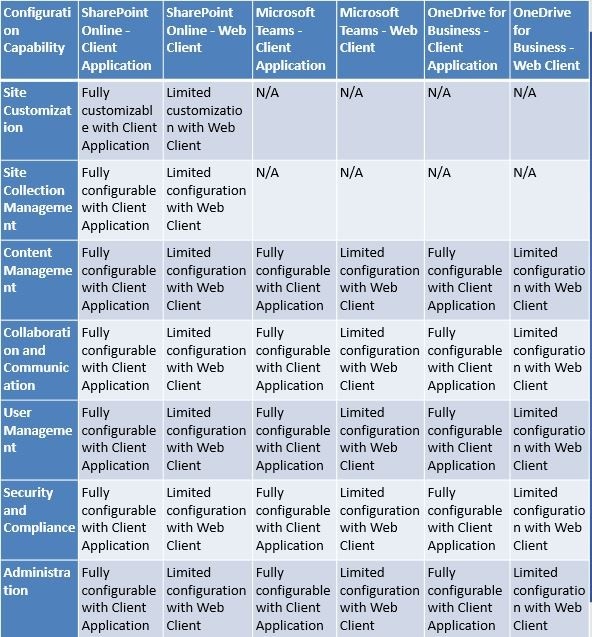
In general, the Client Application offers more configuration capabilities for all three platforms compared to the Web Client. The Client Application provides a more robust and customizable experience, allowing users to fully configure and manage all aspects of SharePoint Online, Microsoft Teams, and OneDrive for Business. The web Client, on the other hand, offers limited configuration capabilities, making it more suitable for simple, day-to-day tasks.
However, it’s important to note that some features may not be available in the Web Client, such as site customization, site collection management, and content management in Microsoft Teams. Additionally, while some configuration options may be limited in the Web Client, it still allows users to perform essential tasks such as user management, security and compliance, and basic collaboration and communication.
Security Configuration and Capabilities of SharePoint Online, Microsoft Teams and OneDrive for Business on Corporate Registered Devices and Non-corporate devices.
IT admins have more control over access on corporate registered devices with Intune compared to non-corporate devices. However, users can still access and download content from approved mobile apps on their non-corporate devices. It is important for IT admins to communicate security policies and recommendations to users to ensure the security of organizational data on mobile devices.
IT admins can configure SharePoint Online, MS Teams and ODB policies to control mobile device access and downloads on corporate registered devices with Intune. They can enforce policies such as requiring device encryption, device passcode, and blocking access to SharePoint Online, MS Teams and ODB from non-corporate devices. Users can access and download SharePoint Online content from the SharePoint mobile app and MS Teams and ODB from respective apps and other approved mobile apps on their corporate registered devices.
Please follow me for more articles and useful tips!