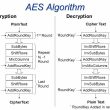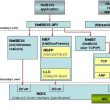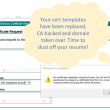The maximum log file size that Windows Notepad can effectively read depends on the version of Windows and the available system resources. In general, the maximum file size that can be opened in Notepad is around 2 GB on a 64-bit version of Windows. However, the practical limit for smooth performance and usability may be much lower due to factors such as available memory, processing power, and the complexity of the file content.
If you attempt to open an extremely large file in Notepad that exceeds the system’s capabilities, you may experience sluggish performance, freezing, or even crashes. For dealing with very large log files, it’s often better to use specialized tools designed for handling such files, like text editors optimized for large files or log analysis tools.
To open a log file with PowerShell
$logFilePath = "C:\path\to\your\log\file.log $logContent = Get-Content -Path $logFilePath $logContent"
Alternatively, you can consider using PowerShell or other programming languages to read and process large log files programmatically. This gives you more control over memory management and allows you to handle large files efficiently.
Alternatively you can split a log file with PowerShell as per script below.
This PowerShell script splits a large log file into smaller “chunk” files based on the specified number of lines in each file. Let’s go through the script step by step to understand its functionality.
The script starts by setting the baseline counters: $linecount is initialized to 0, and $filenumber is set to 1. These counters will be used to track the number of lines and the file number during the splitting process.
The script prompts the user to enter the full path and name of the log file to split using the Read-Host cmdlet. For example, the user might enter C:\Users\Val\Documents\NoSync\Log\Split.
Next, the script prompts the user to enter the destination folder path where the chunk files will be created. The Read-Host cmdlet is used again to capture the user’s input. For instance, the user might provide C:\Users\Val\Documents\NoSync\Log\Split.
The script calculates the total number of lines in the source log file using the Get-Content cmdlet combined with the Measure-Object cmdlet. The resulting line count is stored in the variable $sourcelinecount.
The script displays the current file size (line count) to the user.
The user is prompted to enter the desired number of lines for each new split file using the Read-Host cmdlet. For example, the user might specify 1000 lines per file.
The variable $destinationfilesize stores the number of lines entered by the user.
The upper boundary for the number of lines to write to each file is set using the $maxsize variable. It is initialized with the value of $destinationfilesize.
The script begins splitting the log file by reading its content using Get-Content. Each line is processed using a ForEach-Object loop (% symbol). Within the loop, the script appends the line to the current split file using the Add-Content cmdlet. The split file is named splitlog$filenumber.txt, where $filenumber is the current file number.
After appending the line to the split file, the script increments the $linecount variable by 1.
If the $linecount reaches the specified $maxsize (i.e., the desired number of lines per file), the script increments the $filenumber variable by 1 to start a new split file. Additionally, it resets the $linecount back to 0.
After the splitting process is complete, the script cleans the buffer and waits for any pending finalizers to complete using the [gc]::collect() and [gc]::WaitForPendingFinalizers() methods, respectively.
That’s a summary of how the script works. You can customize the log file path, destination folder, and the desired number of lines per file according to your requirements.
Here is the script
# Set the baseline counter
#
# Set the line counter to 0
$linecount = 0
# Set the file counter to 1. This is used for the naming of the log files
$filenumber = 1
# Prompt user for the path
$sourcefilename = Read-Host "What is the full path and name of the log file to split? (e.g. C:\Users\Val\Documents\NoSync\Log\Split)"
# Prompt user for the destination folder to create the chunk files
$destinationfolderpath = Read-Host "What is the path where you want to extract the content? (e.g. C:\Users\Val\Documents\NoSync\Log\Split)"
Write-Host "Calculating time to split..Please Wait."
# Current file location
Get-Content $sourcefilename | Measure-Object | ForEach-Object { $sourcelinecount = $_.Count }
# Tell the user how large the current file is
Write-Host "Your current file size is $sourcelinecount lines long"
# Prompt for the size of the new chunk files as a number of lines,
$destinationfilesize = Read-Host "How many lines will be in each new split file?"
# the new size is a line count string, devide the file size and the number of lines respectively
# Set the upper boundary (maximum line count to write to each file)
$maxsize = [int]$destinationfilesize
Write-Host File is $sourcefilename - destination is $destinationfolderpath - new file line count will be $destinationfilesize
# Each 100000 is approximately 50 MB worth of logs
$content = get-content $sourcefilename | % {
Add-Content $destinationfolderpath\splitlog$filenumber.txt "$_"
$linecount ++
If ($linecount -eq $maxsize) {
$filenumber++
$linecount = 0
}
}
# Clean buffer
[gc]::collect()
[gc]::WaitForPendingFinalizers()s
Happy Scripting and warm cuddly nights reading log files by the fireplace!
(if you are in cyber, you will get the joke)